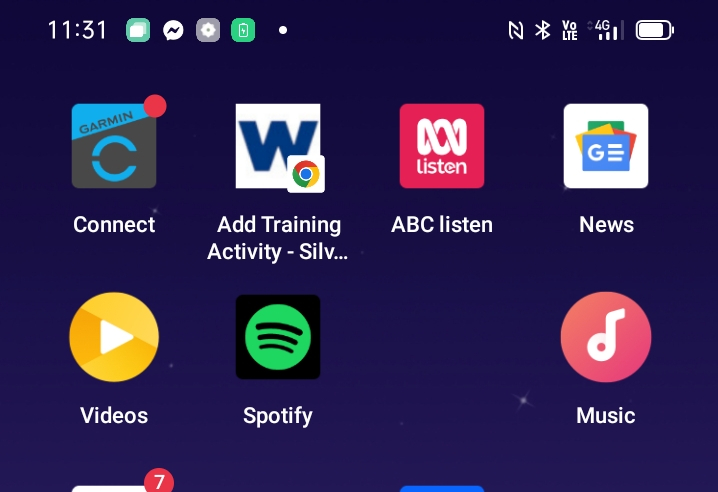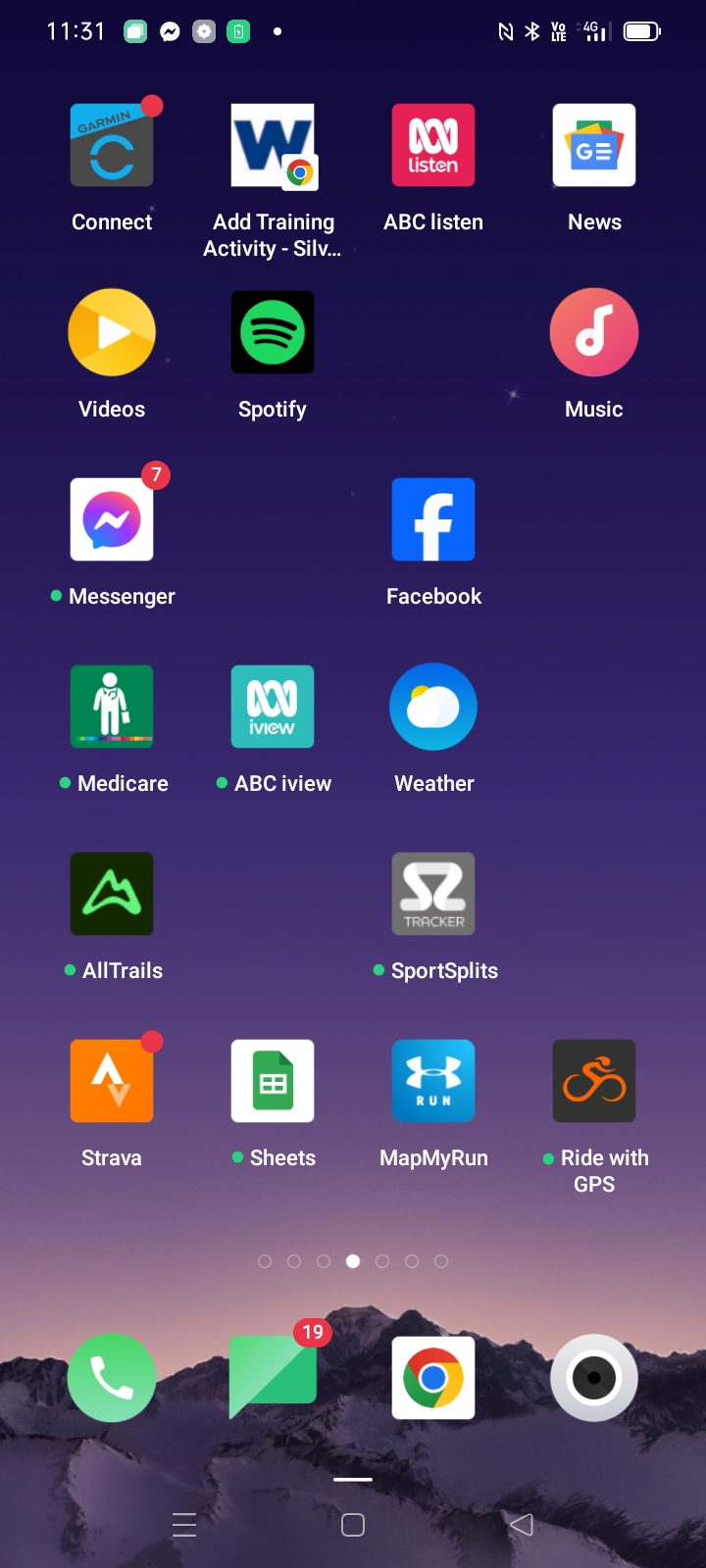
Add Shortcut as App on your Phone
At the end of a training session you want to add the activity to your Silver Wolf Training Log. However pulling up the website, navigating to the relevant page is a bit of a hassle.
Here’s a quick way of saving a shortcut to the “Add Training Activity” page to your Phone:
Android
- Open Chrome.
- Navigate to the web page you want to pin to your home screen (FastAfter50 > Training > Add Training Activity).
- Tap the menu icon (3 dots in upper right-hand corner) and tap “Add to home screen”.
- Choose a name for the website page shortcut, then Chrome will add it to your home screen.
- Move the app to where you want it to be
iPhone or iPad
- Open Safari. Other browsers, such as Chrome, won’t work for this.
- Navigate to the web page you want to pin to your home screen (FastAfter50 > Training > Add Training Activity).
- Tap “Go.”
- Tap the Share button on the bottom of the page. It looks like a square with an arrow pointing out of the top.
- In the list of options that appear, scroll down until you see Add to Home Screen. Tap this. The Add to Home Screen dialog box will appear.
- Choose a name for the website shortcut on your home screen. You’ll see the link so you can confirm it, as well as the site’s favicon that will appear as the “app” icon on your home screen. Click Add when you’re done. Safari will close automatically and you will be taken to where the icon is located on your iPhone’s or iPad’s home screen.
Thanks to Brandeis University for instructions on how to do this.